Demo Project Using Parcel
Let’s build a simple data charting project that makes use of a npm package (Chart.js) and uses a bundler (Parcel) to produce deployment-ready code.
Table of Contents
- Initializing the Demo
- Install Node Packages
- Installing Parcel
- Why Parcel?
- Project Files
- Parcel Scripts
- Running Parcel’s Development Script
- Automatical Reloads
- Parcel Build
Initializing the Demo
Let’s create a simple demo app using modules. To start:
- Create a new folder called
modules. - Open VS Code and add the
modulesfolder to your workspace. - Open the VS Code terminal. (Windows hotkey:
Ctrland~)
From the terminal, initialize the folder as a npm project:
npm init -y
Take a peek at the package.json file that is now in your folder.
It should look something like this:
{
"name": "parcel-demo",
"version": "1.0.0",
"description": "Demo app using the parcel bundler.",
"main": "index.js",
"scripts": {
"test": "echo \"Error: no test specified\" && exit 1",
},
"keywords": ["parcel", "demo"],
"author": "Wally Glutton",
"license": "Unlicense",
}
This metadata about your project can be updated by hand using any text editor.
Install Node Packages
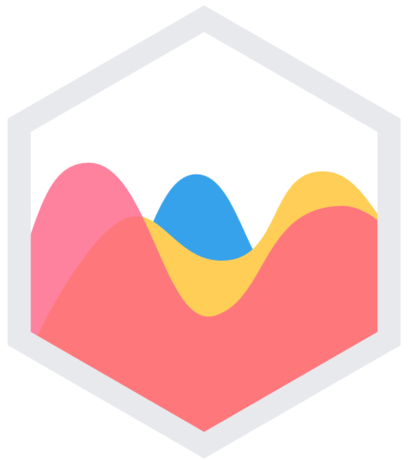
Let’s install a package. For this demo we’re going to use the Javascript charting library chart.js.
From you VS Code terminal:
npm install chart.js
Look at how your package.json file has changed.
There should now be a dependencies key defining a dependency to a specific version of chart.js.
You should also now have a package-lock.json file. This is a generated file that should not be manually edited.
The package-lock.json contains information about your dependencies and also about the dependencies of your dependencies. Look through this file and peek into the node_modules folder. By adding chart.js to your project you have actually added six package dependencies to your project instead of one.
Resources
Installing Parcel

We now need a way to bundle our code. For this we’ll install the Parcel bundler.
Use your terminal to add Parcel as a development dependency:
npm install parcel-bundler --save-dev
Note the changes to your package.json file.
There should now be a devDependencies key defining a development dependency to a specific version of parcel.
Take another look at your package-lock.json file to see all the new sub-dependencies you’ve now added to this project. By adding two packages (chart.js and parcel) your project now depends on over 750 packages! Imagine trying to manage these dependencies without a dependency manager.
Note: The development dependencies won’t be bundled with the app for deployment.
Why Parcel?
Although webpack is the most popular bundler, it is complex to configure from scratch.
The React apps we build this term will come pre-configured to use webpack, but we’re using Parcel here because it requires “zero config” for simple apps.
Resources
Project Files
We’re going to create a simple app that displays a pie chart using the chart.js npm module we just added.
- index.js - Our script that will import and use chart.js.
- index.css - A minimal stylesheet.
- index.html - Markup that references other two files.
Create these files and fill with the contents found here:
Contents of JS / CSS / HTML Files
Take a look at the code and see if you can figure out what the output might be.
Parcel Scripts
Most bundlers run in two modes:
- Development Mode - Powered by an HTTP server for use while you are writing and testing your code locally.
- Build Mode - Bundles and transpiles your code for product with the results written to static html, css and js files.
In order to run parcel in these two modes we need to update the scripts section of your package.json file to include:
"dev": "parcel index.html",
"build": "parcel build index.html"
Running Parcel’s Development Script
Run the development script from the VS Code terminal:
npm run dev
The dev script tells parcel to bundle up our index.html with the Javascript and CSS files referred to in the markup.
Node modules imported by the Javascript are also bundled.
The resulting bundle is then hosted by a built-in HTTP server on localhost:1234.
Automatical Reloads
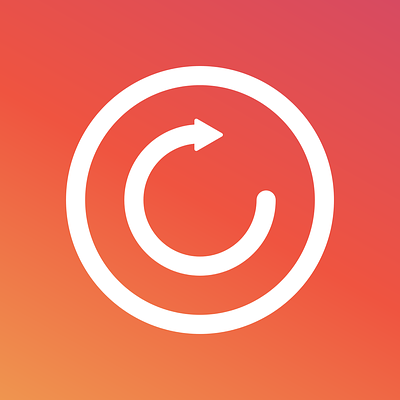
The parcel development server watches your files for changes.
Try changing the contents of the h1 tag in the index.html file.
Notice that the browser page automatically updates to include your saved changes.
The same things goes for your Javascript files, your stylesheets, and dependency changes in your package.json file.
Note: The size of the chart depends on the CSS width applied to the body. Changing the body width in the index.css requires a manual reload of the page to properly resize the chart.
Parcel Build
Run the build script from the VS Code terminal:
npm run build
The build script instructs parcel to bundle our index.html with its dependencies and save the bundled files to a dist folder.
The files in the dist folder can now be deployed to a production HTTP server or cloud host.
Try serving the built project files from your Apache server! :)