VirtualBox and Vagrant
📣 Note: If everything is working with Ruby on WSL you are now done!
⚠️ Warning: Do not follow any more of these instructions unless the WSL didn’t work for you.
Table of Contents
- VirtualBox & Vagrant
- Vagrant Init
- Vagrant Up
- Vagrant Up / Suspend / Halt
- Installing Rails on your VM
- Updating Node on your VM
VirtualBox & Vagrant
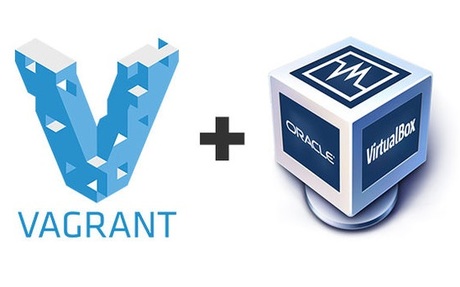
If you couldn’t get Ruby running the WSL you will need to install VirtualBox and Vagrant instead.
Download and install:
VirtualBox should be installed before Vagrant.
Please use all default options during both installations.
Vagrant Init
We’ll work through these instructions together in class.
Start by launching a Windows Terminal. From the terminal:
cd \
mkdir vagrant-rails
cd vagrant-rails
vagrant init bivee/rails
This will generate a Vangrantfile in your vagrant-rails folder. Open this file and change this line:
# config.vm.network "forwarded_port", guest: 80, host: 8080
to this:
config.vm.network "forwarded_port", guest: 3000, host: 3000
Note that we are both removing a # from the start of the line and modifying guest and host numbers.
Vagrant Up
The next step is to have Vagrant download and install the virtual Ubuntu Linux machine we’ll be using for our Ruby on Rails work.
From your terminal:
cd \vagrant-rails
vagrant up --provider virtualbox
Downloading the VM image may take some time. After this command has finished executing run:
vagrant ssh
This should connect you to the Linux VM command prompt.
Vagrant Up / Suspend / Halt
To put your Vagrant powered VM to sleep you first need to logout of your Linux command prompt:
exit
And then from the terminal:
vagrant suspend
If you wish to fully shutdown your VM:
vagrant halt
The next time you wish to use the VM:
vagrant up
vagrant ssh
All of these commands put be run from within your vagrant-rails folder.
Installing Rails on your VM
Although Ruby is already installed on your Vagrant VM, Rails is not.
Before you can install Rails you need to be at your VM’s command prompt. Using the terminal from your c:\vagrant-rails folder:
- Run
vagrant up, if you haven’t already. - Run
vagrant sshto connect to the VM.
You can then install rails with this command:
gem install rails
Updating Node on your VM
From the vagrant command line:
sudo apt-get remove nodejs
curl -sL https://deb.nodesource.com/setup_6.x | sudo -E bash -
curl -sS https://dl.yarnpkg.com/debian/pubkey.gpg | sudo apt-key add -
sudo apt-get update
sudo apt-get install nodejs
After that, run:
nodejs -v
You should see a reported version of 6.14.4.